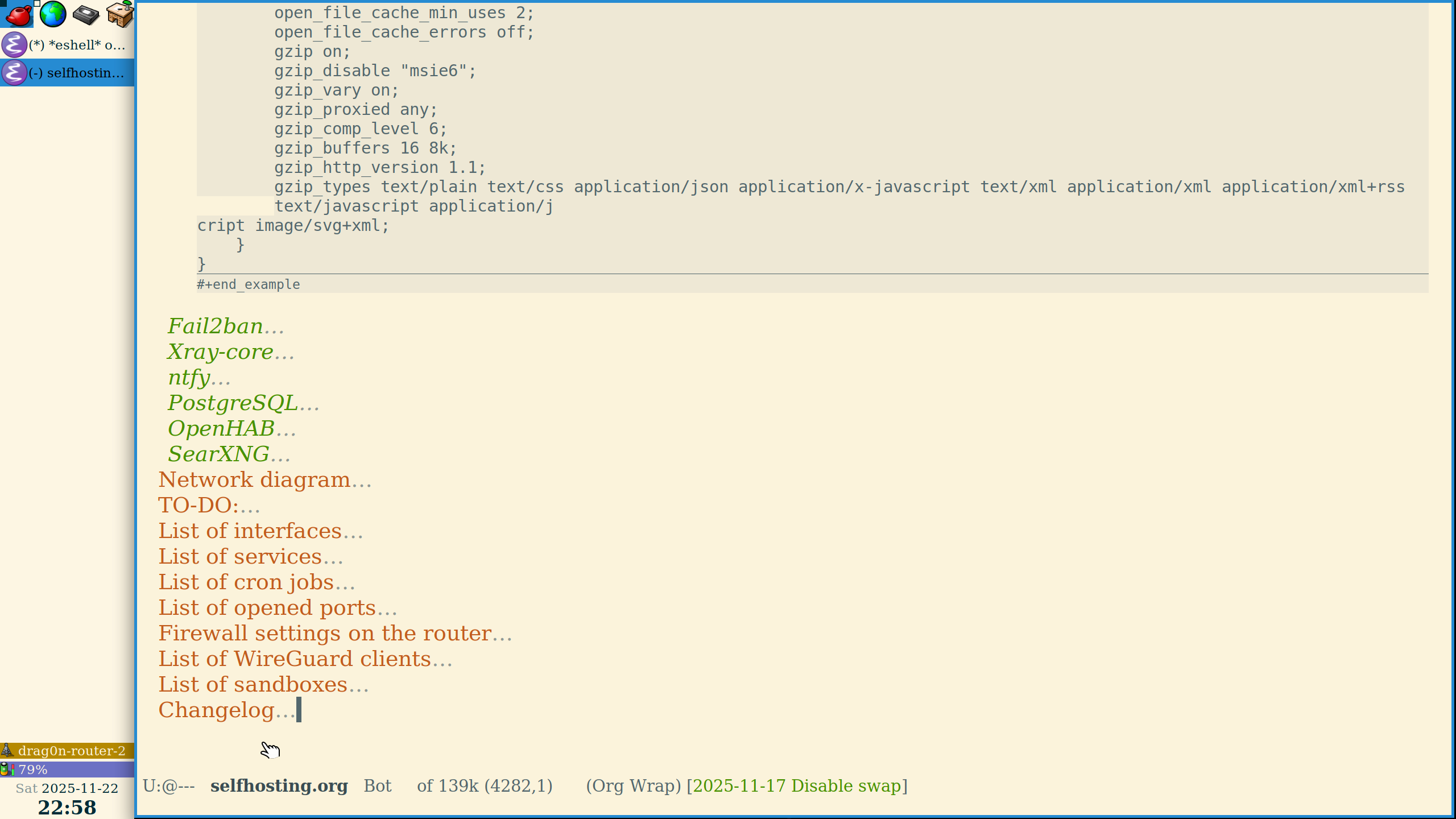The Awesome WM is awesome 
Often, it is described as "tiling WM for beginners". But inside it is powerful enough — it uses Lua scripting language inside it's configuration file. In the same manner, like StumpWM uses Common Lisp inside it's configuration file. So almost everything, almost any action, could be programmed with Lua.
Looks like Lua is simple enough — with the help of language manual I recreated my StumpWM configuration in one evening. And much more:
- Main (task) bar on the left.
- Widgets with menus: "wifi widget" with menu to call wpa_gui or call dhclient for some interfaces. And the battery widget with menu to setup the charging threshold.
- SVG icons (from Haiku) almost everywhere — in menus, in main bar, etc.